
It's a good idea to use a pin, passcode, fingerprint or facial recognition to access your mobile devices. If your phone gets lost or stolen, a fraudster can easily access all the data on your phone when you don't have a locking mechanism.
The following links will take you directly to apple.com's website. This is a great tool to use for learning more about your iPhone and security.
There are many Samsung devices. Here's a link you can use to get to know your phone.
It is also a good idea to encrypt any sensitive information stored on your mobile device. Are you using a passcode to get into your documents? Are you using a secure storage solution? If you don't need the information stored, are you disposing the information properly? If you have answered no to any of these questions, your sensitive information could be found easily by a fraudster.
Before you part with an old phone, make sure to wipe the phone and get it back to the factory settings. This way, the next person to use the phone will not have access to any of your data.
If your phone has been lost or stolen, call your cell phone provider immediately so they can deactivate the device. IPhones have the ability to deactivate each other if this is set up using the Find My iPhone app.
Typically, iPhones do not need protection from viruses however, it is good practice to only download reputable apps and always update your phones with the latest software updates to protect against any malware.
Malicious software, including software which compromises account-holder computers locally via Man-in-the-Browser (MitB) attacks are a significant threat to the security of financial data. Man-in-the-Browser attacks install malicious software in the background via “drive by download.” This malware is then able to monitor and hijack user web sessions to then transfer funds or harvest payment cards and online banking credentials, while redirecting the legitimate cardholder to a fictitious error page. This type of malware often deploys automatically when a user visits a compromised website.
Maintaining a secure, up-to-date operating system along with robust security and anti-malware software are critical first steps in preventing this type of fraud. Availability and deployment of automation and crime-ware is increasing in the card fraud world. Both all-in-one malware packages designed to compromise computer systems (e.g., Zeus, Citadel, Tilon) as well as individual tools able to crack passwords and to automatically carry out brute force attacks are available for purchase on underground websites and on criminal forums. Heavy reliance on one type of security tool or on older tools could lead to more fraud loss. It is always a good idea to have a dynamic, multi-layered detection and prevention strategy.
Smishing and Vishing schemes use sophisticated methods combined with social engineering to deceive cardholders into revealing critical information and disregarding legitimate fraud warnings. Smishing is the fraudulent practice of sending text messages claiming to be from reputable companies to induce individuals to reveal personal information, such as passwords or credit card numbers. Vishing is the fraudulent practice of making phone calls or leaving voice messages claiming to be from reputable companies to induce individuals to reveal personal information, such as bank details and credit card numbers. Cardholders may be sent a voice or text message with transaction details and requesting the cardholders confirm. When they respond, they may be questioned for account details, or they may be asked to call back a number to provide account information. In some instances, they are sent a one-time passcode (OTP). The caller or text message then instructs the cardholder to reply “No Fraud” to text/voice messages.
It is important to be on the lookout for these kinds of fraudulent messages that disguise themselves as legitimate fraud notifications. These schemes use sophisticated methods combined with social engineering to deceive cardholders into revealing critical information and disregarding legitimate fraud warnings. Additional red flags of note include hyperlinks and grammatical and punctuation mistakes.
The prevalence of phishing (tricking cardholders into revealing confidential information) and its variants continue to rise. Phishing schemes are becoming more targeted (such as “spear-phishing”) and more difficult to identify than in the past. Instead of using only suspicious links in poorly designed emails, phishing emails are mimicking legitimate websites and appear more polished and credible. The use of web address shortening tools, such as TinyURL, make detection of suspicious links more difficult, even by savvy users. It is important to remember to safeguard your financial data and your online banking credentials against criminals trying to harvest it.
Account takeover is an attack in which cybercriminals take ownership of online accounts using stolen passwords and usernames. These cybercriminals then use these credentials to commit fraud. These bad actors purchase cardholders’ Personally Identifiable Information (PII) via the dark web—typically gained from social engineering, e.g., phishing, vishing, or smishing attacks (detailed below) or data breaches. Stolen PII (e.g., name, address, email, phone number, date of birth, business name, cellphone provider, social media and login accounts and passwords) provides the necessary credentials for a fraudster to pose as a cardholder.
With this information fraudsters can engage with the cardholder’s financial organization and make changes to accounts or card settings to execute fraud. They may make demographic changes (e.g., phone numbers, emails, passcodes), or apply for increased limits, Personal Identification Number (PIN) changes and/or travel exemptions to suppress or interfere with our fraud-monitoring tools.
The activities described above are most commonly associated with merchant data breaches described in media reports. However, in the case of account takeover, the stolen data is not obtained from a payment system.
Skimming and deployment of POS terminal malware continue to be widespread methods for stealing data. Smaller, local merchants are now more likely to be compromised than in years past. Stolen data, which is collected using POS malware, is passed to criminal networks through remote, wireless technologies with increasing speed. By reacting to fraud events quickly, your organization can significantly mitigate losses
The prevalence of phishing (tricking cardholders into revealing confidential information) and its variants continue to rise. Phishing schemes are becoming more targeted (such as “spear-phishing”) and more difficult to identify than in the past. Instead of using only suspicious links in poorly designed emails, phishing emails are mimicking legitimate websites and appear more polished and credible. The use of web address shortening tools, such as TinyURL, make detection of suspicious links more difficult, even by savvy users. It is important to remind cardholders to safeguard their financial data and their online banking credentials against criminals trying to harvest it.
Smishing and Vishing schemes use sophisticated methods combined with social engineering to deceive cardholders into revealing critical information and disregarding legitimate fraud warnings. Smishing is the fraudulent practice of sending text messages claiming to be from reputable companies to induce individuals to reveal personal information, such as passwords or credit card numbers. Vishing is the fraudulent practice of making phone calls or leaving voice messages claiming to be from reputable companies to induce individuals to reveal personal information, such as bank details and credit card numbers. Cardholders may be sent a voice or text message with transaction details and requesting the cardholders confirm. When they respond, they may be questioned for account details, or they may be asked to call back a number to provide account information. In some instances, they are sent a one-time passcode (OTP). The caller or text message then instructs the cardholder to reply “No Fraud” to text/voice messages.
It is important to be on the lookout for these kinds of fraudulent messages that disguise themselves as legitimate fraud notifications. These schemes use sophisticated methods combined with social engineering to deceive cardholders into revealing critical information and disregarding legitimate fraud warnings. Additional red flags of note include hyperlinks and grammatical and punctuation mistakes.
Malicious software, including software which compromises account-holder computers locally via Man-in-the-Browser (MitB) attacks are a significant threat to the security of financial data. Man-in-the-Browser attacks install malicious software in the background via “drive by download.” This malware is then able to monitor and hijack user web sessions to then transfer funds or harvest payment cards and online banking credentials, while redirecting the legitimate cardholder to a fictitious error page. This type of malware often deploys automatically when a user visits a compromised website.
Maintaining a secure, up-to-date operating system along with robust security and anti-malware software are critical first steps in preventing this type of fraud. Availability and deployment of automation and crime-ware is increasing in the card fraud world. Both all-in-one malware packages designed to compromise computer systems (e.g., Zeus, Citadel, Tilon) as well as individual tools able to crack passwords and to automatically carry out brute force attacks are available for purchase on underground websites and on criminal forums. Heavy reliance on one type of security tool or on older tools could lead to more fraud loss. We recommend a dynamic, multi-layered detection and prevention strategy.
If you believe your Card information has been lost, stolen or compromised in any way, call BankORION immediately at the number on the back of your Card or at (309) 526-8011 to suspend service. For lost or stolen cards after hours, please call (800) 472-3272. For Fraud protection after hours, please call (866) 750-9107 or (877) 253-8964.
Yes! We monitor debit card and ATM transactions for fraudulent activity through eNFACT, a fraud detection program. eNFACT learns your normal spending patterns over time and any transaction that meets the criteria set up to create a fraud case will automatically trigger a call or text from eNFACT. Click below to learn more about eNFACT.
Fraud can happen at any time to any person. There are ways to prevent fraud including:
BankORION will never ask for your account numbers or personal information through email.
It's always a good idea to update your passcode frequently. Do you need to reset your passcode now? Here are 4 easy steps to reset your passcode:
Click the "Reset Your Passcode" button above. This will take you to our secure online banking platform to change your passcode information.
BankORION wants to help you prevent fraud from happening to your bank account. Fraud is an activity that can occur between you and a criminal. The person or entity committing the fraud wants to take your identity or your money and use it for financial gain.
Your email address or U.S. mobile phone number may already be enrolled with Zelle® at another bank or credit union. Call our customer support team at 309-526-8011 and ask them to move your email address or U.S. mobile phone number to your financial institution so you can use it for Zelle®.
Once customer support moves your email address or U.S. mobile phone number, it will be connected to your bank account so you can start sending and receiving money with Zelle® through your BankORION banking app and online banking. Please call our customer support team at 309-526-8011 for help.
If your recipient has already enrolled with Zelle®, the payment is sent directly to their bank account and cannot be canceled. Keep in mind that Zelle® payments are not covered by the same protections as credit card and debit card payments.
If the payment is still pending because your recipient has not yet enrolled, you may cancel it. Go to your Zelle® Activity, choose the payment you want to cancel, then select Cancel Payment.
We recommend that you only use Zelle® to send and receive money with people you know and trust. Always remember to carefully verify your recipient’s email address or U.S. mobile number before you send money.
If your recipient did not receive your payment, make sure they’ve enrolled an email address or U.S. mobile number with Zelle®. If they have enrolled, check that the email address or U.S. mobile number you used to send money to your recipient is associated with your recipient’s Zelle® profile.
You can check the payment status in your Zelle® Activity. In some cases, payments may be delayed or blocked for your protection.
You are protected in the unlikely event an unauthorized user accesses your consumer accounts and initiates payments using the BankORION online banking platform or the BankORION mobile app.
However, because Zelle® is intended to replace instances where cash and checks are being exchanged, you do not have the same protections associated with a credit card or a debit card transaction, such as the ability to dispute purchase transactions. Once you send money with Zelle®, you cannot cancel the payment if your recipient has already enrolled. Neither BankORION nor Zelle® offers a protection program for any authorized payments made with Zelle® – for example, if you do not receive the item you paid for or the item is not as described or as you expected.
We recommend you only send money to known and trusted recipients when using Zelle®.
If you don't know the person, or aren't sure you will get what you paid for (for example, items bought from an online bidding or sales site), you should not use Zelle® for these types of transactions.
These transactions are potentially high risk (just like sending cash to a person you don't know is high risk). Neither BankORION nor Zelle® offers a protection program for any authorized payments made with Zelle® – for example, if you do not receive the item you paid for or the item is not as described or as you expected.
Keeping your money and information safe is a top priority for BankORION. When you use Zelle® within our mobile app or online banking, your information is protected with the same technology we use to keep your bank account safe.
Yes! They will receive a notification via email or text message.
Money sent with Zelle® is typically available to an enrolled recipient within minutes.3
If you send money to someone who isn't enrolled with Zelle®, they will receive a notification prompting them to enroll. After enrollment, the money will be available directly in your recipient's account, typically within minutes.3
If your payment is pending, we recommend confirming that the person you sent money to has enrolled with Zelle® and that you entered the correct email address or U.S. mobile phone number.
If you're waiting to receive money, you should check to see if you've received a payment notification via email or text message. If you haven't received a payment notification, we recommend following up with the sender to confirm they entered the correct email address or U.S. mobile phone number.
Still having trouble? Please contact our customer support team at 309-526-8011.
You can only cancel a payment if the person you sent money to hasn't yet enrolled with Zelle®. To check whether the payment is still pending because the recipient hasn't yet enrolled, you can go to your activity page, choose the payment you want to cancel and then select "Cancel This Payment."
If the person you sent money to has already enrolled with Zelle®, the money is sent directly to their bank account and cannot be canceled. This is why it's important to only send money to people you trust, and always ensure you've used the correct email address or U.S. mobile number when sending money.
If you sent money to the wrong person, we recommend contacting the recipient and requesting the money back. If you aren't able to get your money back, please call our customer service team at 309-526-8011 so we can help you.
Scheduled or recurring payments sent directly to your recipient’s account number (instead of an email address or mobile number) are made available by BankORION but are a separate service from Zelle® and can take one to three business days to process.
You can cancel a payment that is scheduled in advance if the money has not already been deducted from your account.
In order to use Zelle®, the sender's and recipient's bank accounts must be based in the U.S.
When you enroll with Zelle® through your online banking Bill Pay account or mobile banking app, your name, the name of your financial institution and the email address or U.S. mobile number you enrolled is shared with Zelle® (no sensitive account details are shared – those stay with BankORION).
When someone sends money to your enrolled email address or U.S. mobile number, Zelle® looks up the email address or mobile number in its "directory" and notifies BankORION of the incoming payment. BankORION then directs the payment into your bank account, all while keeping your sensitive account details private.
You can find a full list of participating banks and credit unions live with Zelle®.
If your recipient's financial institution isn't on the list, don't worry! The list of participating financial institutions is always growing, and your recipient can still use Zelle® by downloading the Zelle® app for Android and iOS.
To enroll with the Zelle® app, your recipient will enter their basic contact information, an email address and U.S. mobile number and a Visa® or Mastercard® debit card with a U.S.-based account (does not include U.S. territories). Zelle® does not accept debit cards associated with international deposit accounts or any credit cards.
It's easy — Zelle® is already available within BankORION's mobile banking app and online banking within Bill Pay! Check our app or sign in online and follow a few simple steps to enroll with Zelle® today.
Zelle® is a great way to send money to family, friends and people you are familiar with such as your personal trainer, babysitter or neighbor.2
Since money is sent directly from your bank account to another person's bank account within minutes,3 Zelle® should only be used to send money to friends, family and others you trust.
Neither BankORION nor Zelle® offers a protection program for any authorized payments made with Zelle® – for example, if you do not receive the item you paid for or the item is not as described or as you expected.
If you have already enrolled with Zelle®, you do not need to take any further action. The money will be sent directly into your bank account and will be available typically within minutes.3
If you have not yet enrolled with Zelle®, follow these steps:
To get started, log in to BankORION's online banking or mobile app and navigate to the "Send Money With Zelle®" tab. To enroll, accept terms and conditions, tell us your email address or U.S. mobile number and deposit account, and then you will receive a one-time verification code, enter it and you're ready to start sending and receiving with Zelle®.
To send money using Zelle®, simply add a trusted recipient's email address or U.S. mobile phone number, enter the amount you'd like to send and an optional note, review, then hit "Send." In most cases, the money is available to your recipient in minutes.3
To request money using Zelle®, choose "Request," select the individual(s) from whom you'd like to request money, enter the amount you'd like to request, include an optional note, review and hit "Request."4
To receive money, just share your enrolled email address or U.S. mobile phone number with a friend and ask them to send you money with Zelle®.
You can send money to friends, family and others you trust.2
Since money is sent directly from your bank account to another person's bank account within minutes,3 it's important to only send money to people you trust, and always ensure you've used the correct email address or U.S. mobile number.
Zelle® is a fast, safe and easy way to send money directly between almost any bank accounts in the U.S., typically within minutes.3 With just an email address or U.S. mobile phone number, you can send money to people you trust, regardless of where they bank.2
1 Mobile network carrier fees may apply.
2 Must have a bank account in the U.S. to use Zelle®.
3 Transactions typically occur in minutes when the recipient’s email address or U.S. mobile number is already enrolled with Zelle®.
4 In order to send payment requests or split payment requests to a U.S. mobile number, the mobile number must already be enrolled with Zelle®.
Copyright © 2022 BankORION. All rights reserved. Terms and conditions apply. Zelle and the Zelle related marks are wholly owned by Early Warning Services, LLC and are used herein under license.
BankORION wants your digital banking experience to function properly and that is why our online or mobile banking platforms only work with the latest versions of specific browsers and operating systems. Browsers or operating systems that are not mentioned in the table below are considered unsupported. Such browsers and operating systems are not suggested.
| Supported | Notes |
|---|---|
| Google Chrome - 115 and newer | Considered to offer an optimal Online Banking experience |
| MS Edge - 115 and newer | |
| Mozilla Firefox - 115 and newer | |
| Apple Safari - 14 and newer |
If you still have an old browser, you will likely have issues accessing a multitude of other sites.
The following table lists usable device types and OS versions.
| Mode | OS | Devices |
|---|---|---|
| Apple | iOS 13+ | iPhone 6s and above |
| Android | Android 10+ | Various Devices |
| Subject | Notes |
|---|---|
| Transport Layer Security (TLS) and Encryption | Must support a minimum of TLS 1.1 and 128-bit encryption (preferably TLS 1.2 and 256-bit encryption). |
| JavaScript | Must be enabled for Online Banking to function properly. Certain functionality will be unavailable without JavaScript enabled. |
| Cookies | Must be set to allow 3rd party cookies for the Online Banking interface to properly function. |
| Screen Resolution | A minimum screen resolution of 1024 by 768 pixels is suggested to view the site correctly. |
| Pop-Up Windows | Must be allowed in the browser for full Online Banking functionality, including session time out notifications. |
| Bill Payment | Browser requirements for single sign-on bill payment pages may vary from the above list. These policies are posted separately on Digital Banking support sites. |
| 3rd Party Vendors or SSOs (Single-Sign On) | BankORION-specific 3rd party vendors (SSOs) may have additional browser requirements. |
Transport Layer Security (TLS) is a cryptographic protocol used to establish a secure communications channel between two systems (often known as HTTPS). It is used to authenticate one or both systems, and protect the confidentiality and integrity of information that passes between systems. It was originally developed as Secure Sockets Layer (SSL) by Netscape in the early 1990s. Standardized by the Internet Engineering Taskforce (IETF), TLS has undergone several revisions to improve security to block known attacks and add support for new cryptographic algorithms, with major revisions to SSL 3.0 in 1996, TLS 1.0 in 1990, TLS 1.1 in 2006, and TLS 1.2 in 2008.
It is important to protect your bank accounts and we recommend you follow these tips and best practices.
Yes, you must have Internet access on your cell phone to use all the features of this service. If you do not have Internet access please contact your service provider for details on specific fees and charges.
The following services are provided with BankORION Mobile Banking:
Mobile banking allows you to view account information, transfer money and pay bills from certain supported mobile devices.
Check images will be available for 90 days for those checks deposited through mobile deposit.
If you can’t get a check to deposit by the mobile application after multiple attempts, present the item for deposit to any of our convenient locations. An additional hold on funds may be applicable.
No. Once a deposit is submitted, it will begin going through the deposit process.
The deposit history can be found under “deposits” on the mobile menu.
Each check is deposited individually and requires its own photo of the front and back. A daily aggregate limit will apply.
For best results, ensure the image of your check is inside the four corners of the box, the information on the back is legible and properly endorsed, and it is properly zoomed in or out as necessary.
*An Android phone with the most recent updates installed will show a ghost image of a check for a few seconds to help you determine where to hold your phone in order to take a clear picture of all four corners of the check. Older software versions may require the user to hold the camera higher over the check but still within the four corners of the grid in order to zoom out on the image. The software will not accept an image that is too small.
On weekdays (excluding holidays), the cutoff time for same business day posting is 3:00 p.m. CST. Deposits made after the 3:00 p.m. CST cutoff will be posted the next business day. Deposits received after 3:00 p.m. CST on Friday, Saturday, Sunday, or any holiday will be posted the next business day.
*Longer holds may apply in certain situations.
Yes, endorse or sign the check with your signature(s) and “for mobile deposit only”. Without proper endorsement, your check will be rejected.
With mobile deposit, you can deposit a check using an Apple iPhone running iOS 5.0 or later and an Android smartphone running OS 2.3 or later. In addition, you’ll need a wireless internet connection.
No. You cannot make deposits to loan accounts. Deposits can only be made to a personal checking or savings account. Once the deposited funds become available, you can then transfer the money to a loan account to make a payment.
This service is FREE for consumers or retail customers. For Business or Commercial customers, the service is free up to 10 deposits per month. More than 10 deposits will incur a $1.00 fee per deposit. Wireless service provider charges may apply also.
Consumers may make deposits to their personal checking and savings accounts only.
Mobile check deposit is a feature of the BankORION mobile app that allows you to make check deposits using your iPhone or Android smart phone to a consumer account.
*This list should not be considered all-inclusive as it may be changed at any time at the bank’s discretion.
Checks made payable to the account owner or joint owners that have been properly endorsed with “for mobile deposit only” and the owner’s signature(s).
To pay with your Mobile Wallet at a point of sale terminal, open your card, then hold your phone near the point of sale terminal. If you have Touch ID enabled, you will need to hold your finger on your smart phone’s button. You may feel a vibration as the card goes through. There will be a "Done" or "Checkmark" indicating the transaction went through.
Apple Pay is compatible with these devices: iPhone – SE, 6 Plus, 6, 6s Plus, 6s, 7 Plus, 7.
To use the Google Pay app, you need:
Samsung Pay is compatible with these devices: Galaxy Note5, Galaxy S6 Active, Galaxy S6 Edge+, Galaxy S6 Edge, Galaxy S6, Galaxy S7 Active, Galaxy S7 Edge, Galaxy S7, Galaxy S8+, Galaxy S8
No. Your Device Account Number is connected to your new Card number automatically. You can use your Card in Mobile Wallet to make transactions before receiving your new plastic Card.
You can change the addresses, email, or phone number you use for paying within the apps at any time. Go to Settings > Wallet & Apple Pay to update your information. To update the billing address for a card, go to Settings > Wallet & Apple Pay, tap a card, and then tap the billing address.
You will receive "Card Notifications" for your Cards in Apple Pay on iPhone and iPad letting you know about purchases made with your plastic card and purchases made in Apple Pay. You can turn your notifications on or off by adjusting the "Card Notifications" settings for each Card within the "Wallet & Apple Pay" section of your device "Settings." Please keep in mind that by turning off your "Card Notifications," you will no longer receive transaction notifications or other special messages. Your transaction history will also not appear in Apple Pay. You will not receive specific "Card Notifications" for Cards added to Apple Pay for your Apple Watch. You may receive notifications on your Apple Watch if you have a Card added to Apple Pay on your paired iPhone and have push notifications enabled. If you do not want to receive these notifications on your Apple Watch, visit the notifications section under "General Settings" in the Apple Watch app on your supported device and unselect "Wallet & Apple Pay."
Yes, you can update those push notifications in your settings.
The merchant can process the return like any other return. Some merchants may need to "see" the physical card. You would follow the same steps you used when making the purchase.
If you need to make a return for a purchase made with Apple Pay you can receive refunds to your account. The key difference is that you may be asked to provide to the cashier the last four digits of your Device Account Number instead of the last few digits of your Card number. To find the last four digits of your Device Account Number for your Card, visit the "Wallet & Apple Pay" section of your device "Settings" or on the back of your Card in the Wallet app.
For security reasons, you will be required to enter your Security Code when adding your Card to Apple Pay. The Security Code for your American Express Card (Card ID or CID) is the 4 digit, non-embossed number printed above your Card account number on the front of your physical Card.
To remove your Card on iPhone 6 or later, iPad Air 2 and iPad mini 3, select "Remove Card" in the "Wallet & Apple Pay" section of your device "Settings" or on the back of your Card in the Wallet app. You can also visit icloud.com/settings to remove your Card or go to Find My iPhone to temporarily suspend or permanently remove the ability to pay with your Cards on your device. To remove your Card on Apple Watch, go to "Wallet" on your Apple Watch device, select your Card then hold and tap "Delete" to remove your Card. Additionally, you can remove your Card using the Apple Watch app on your iPhone. Open the Apple Watch app, select "Wallet & Apple Pay", then select your Card and navigate to the bottom and tap "Remove Card." Please note that you can always visit icloud.com/settings to remove your Card on Apple Watch. For an Android device, open the Google Pay app. At the top left, touch your name, then choose the account you want to remove a card from. Tap the card you want to remove, scroll down, then tap remove card.
If you believe your device or Card information has been lost, stolen or compromised in any way, call BankORION immediately at the number on the back of your Card or at (877) 526-8011 to suspend service. For iPhone or iPad, you can go to the Find My iPhone app to temporarily suspend or permanently remove the ability to make payments from your device, even if your device is offline. If you suspend your Card(s) using Find My iPhone, you can reactivate your Card(s) simply by unlocking your device and entering your Apple ID "Passcode" when prompted. For any supported Apple device, you can always go to icloud.com/settings, choose the applicable device and delete your Card(s).
Yes, you can add your Card on up to 10 Apple devices. Please note that your Card must be added to each device separately. You can place your Card on up to 5 Android devices. There are no restrictions on adding the same payment card to multiple Samsung devices. For example, if you and your spouse share a credit card, you can add the card to both devices.
Yes. At this time, Apple allows up to 8 Cards on a device. Android is unlimited. You can select a default card or choose between multiple cards. A total of 10 payment cards can be added to Samsung Pay. These include credit cards, debit cards, and private-label credit cards (store credit cards). There is no limit to the number of gift cards that can be added to Samsung Pay.
Apple Merchants, Google Pay Merchants, Samsung Pay works nearly anywhere you can swipe your Visa card, including the majority of U.S. retail locations. Currently, Samsung Pay does not work at gas station pumps, but it works at most gas station cashier card readers. Also, anywhere you see one of these signs either on the doors of the merchants or at the POS system:
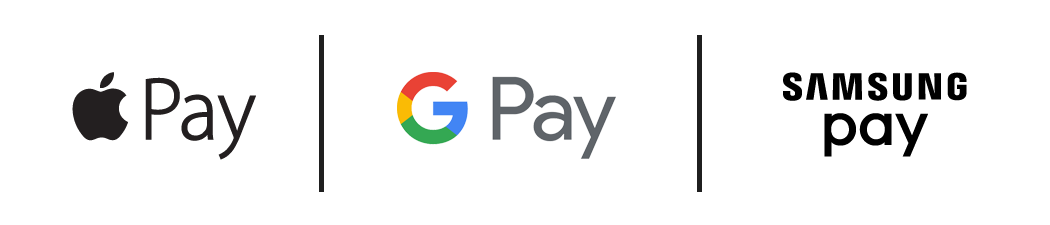
BankORION offers Google Pay, Apple Pay®, and Samsung Pay.
Before you use a mobile wallet service, look into what security measures the wallet provides to help protect your card information. With some mobile wallets your full card number is not visible to merchants when you make a purchase. Some mobile wallets also have a way to disable the service if your card or mobile device is lost or stolen. Tokenization creates a unique randomized set of numbers to be used at each new transaction, so your real card number is never used from your phone. For added security on some smart phones, enable the Fingerprint/Touch ID/Facial Recognition security feature.
A mobile wallet is a digital way to carry your credit card or debit card information on your mobile device. Instead of using your physical plastic card to make purchases, you can pay with your smartphone, tablet, or smartwatch.
To open a new BankORION account online or from your mobile device, click this button:
From there, click through the steps to open a new BankORION account.
This link will take you to our consumer enrollment process. From there, click through the steps and decide on the account:
Select this option if your account(s) is an individual account (only one named owner on the account); or, if you are the first named owner on an account with multiple individuals (two or more) and your social security number was used to establish the account.
Select this option if you do not meet the criteria for Primary Account Owner or if you are in doubt about your ownership status on the account.
Select this option if you are a Business Account holder and wish to enroll for our Digital Banking Platform for Online Banking and Mobile App.
It's easy ordering checks from BankORION! Simply click this button and follow the steps:
There is no better place to have your HSA than with BankORION.
We are separate from your employer and insurance company, so you can change jobs or insurance plans without changing your HSA. This gives you greater flexibility for your future and keeps things simple for you.
Our HSA has all the features, convenience and control you expect. It is easy to open and easy to use.
You may open or fund your HSA any time during the tax year until your federal tax return is due. Normally this is April 15 of the following year, excluding extensions.
You will be asked to designate a beneficiary when you set up your HSA. If your spouse is the designated beneficiary, then the HSA will be treated as your spouse's after your death. If you designated anyone other than your spouse as the beneficiary, then after your death the account will no longer be an HSA and the beneficiary will be taxed based on the account's fair market value in the year of your death. If your estate is the beneficiary, then the value of the account will be included on your final income tax return.
You are generally permitted to deduct the full amount of your contributions to your HSA. If your employer makes contributions to your account they will be excluded from your income and therefore may not be deducted.
HSAs were established to provide people covered by a high deductible health plan (HDHP) with a tax-free way to save for current and future healthcare expenses.
In addition to providing a tax-free way to save for medical expenses, HSAs give account holders more control over how their health care dollars are spent. HSAs can also provide security for those concerned about saving for healthcare expenses in retirement.
The daily deposit cutoff time will be changed from 3:30 p.m. to 3:00 p.m.
No. When you set up the PIN by answering the questions correctly on the IVR, the card is made active without an ATM transaction.
There will be a sticker on the front of the card. The sticker lists the IVR number to call at 1-800-567-3451.
Once you receive your new Contactless Card in the mail, call the IVR (information voice response) number on the sticker to set up a new PIN.
The main benefit is the reduction of card fraud. The fewer times your full card number is being used the more secure it is and the less chance of it being available for fraudulent activity.
VISA Card Daily Cash Withdrawal Limit: $500.00
VISA Card Purchase Limit: $2,000.00
Contactless Cards, also known as Near Field Communication (NFC) works on a tokening basis like the chip but relies on tap technology to use it instead of inserting the card into the reader. Contactless is a more secure way to use your card since it is trading a tokenized number back and forth with the machine you are using for approval versus your full card number. You can also add this card to your Apple Pay or Google pay through your mobile device. Not every merchant or ATM is set up to use Contactless technology yet. To use this new technology, make sure you're checking the machine you want to use and see if it accepts Contactless.
Contactless, also known as Near Field Communication (NFC) works on a tokening basis like the chip but relies on tap technology to use it instead of inserting the card into the reader.
Love Banking Here! I use 3 of their locations on a regular basis and each one I go to is great. They know me every time I walk in and help me with any issues I have. Hopefully they will get a Muscatine location soon!Jake B.
